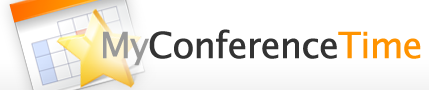MyConferenceTime admins can make schedules visible or not visible to parents. Admins can make the schedules:
- visible immediately.
- not visible immediately.
- visible at a date/time in advance.
- not visible at a date/time in advance.
If reading about “making schedules visible” might make you fall asleep at your desk, we recommend our video instructions. But we don’t guarantee they’re much more exciting.
To make a conference schedule visible (or not visible) immediately:
- Log in as the administrator
- In the “Summaries” menu at the top of the screen, select “Schedule Summary”
- Use the checkboxes to select the schedule(s) to make “visible” or “not visible”
- Use the drop-down menu that says “with selected” above the list of schedules.
- If hiding the schedules, select “make ‘not visible’ now.”
- If making the schedules immediately available, select “make ‘visible’ now.”
To make a conference schedule visible (or not visible) at a date/time in advance:
- Log in
- In the “Summaries” menu at the top of the screen, select “Schedule Summary”
- Before proceeding, make sure that the “Current server time” in the text above the list of schedules is correct. If it is not correct, adjust your time zone in the “Advanced Settings.” If the time is correct, proceed to the next step.
- Use the checkboxes in the left column to select the schedule(s) to open (or close)
- Use the drop-down menu that says “with selected” above the list of schedules.
– If making the schedules available at a future date/time, select “make ‘visible’ – date/time in advance.”
– If hiding the schedules, select “make ‘not visible’ – date/time in advance.” - On the next page, specify the date/time when you want the schedules to become visible (or not visible).
- After you have the correct date/time entered, click on the button to schedule the opening or closing time.