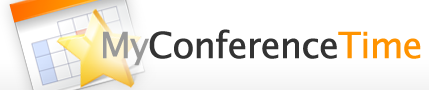Getting Started – A Guide for Schools
Is your school interested in using MyConferenceTime.com for scheduling online parent-teacher conferences? Follow these instructions to get your MyConferenceTime.com school account ready for parent-teacher conferences. We provide very specific instructions so that everything goes smoothly. But if you run into a snag or just want someone else to do your work, MyConferenceTime Support is always willing to assist you with any of these steps.
- Obtain a MyConferenceTime.com school account. Create one now if you don’t have one.
- If you are conducting conferences virtually, read our virtual conferences FAQs.
- Add staff members. Details>>
- Use the Conference Setup Wizard to create your conference schedules. Details>>
- Edit the advanced settings – especially the time zone. Details>>
- Customize a few things. These are optional.
- Run the Readiness Checker to verify that you’re ready. This can be found in the Summaries menu when you’re logged in as an admin.
Go to Summaries -> Ready for Conferences
- If you need help notifying parents of MyConferenceTime scheduling, you can start with our sample letters.
[These steps assume that one person is setting up the schedules for all staff. MyConferenceTime.com also permits individual teachers to create their own unique schedules. We have not encountered a situation that MyConferenceTime.com was not able to handle.]