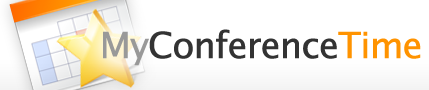When editing a schedule in MyConferenceTime, it’s easy to change the date of conferences. You can either edit the specific conference date/time, or you can edit all conferences for that date. But these edits only affect the conferences on that specific conference schedule. But what if the admin for your school’s account made a mistake and scheduled all of the conferences for the wrong date? We now have a quick solution!
- Using the “Date Summary” option in the list of admin options (you must be logged in as an admin to use this new feature).
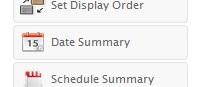
- You will see a list of all conference dates that are scheduled for your school. Select the date(s) you want to change. Please note that you can only change TO one date at a time, so all dates that you select in this step will be changed to the same date. If you are changing multiple dates TO multiple dates, just repeat this process several times.
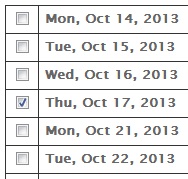
- Use the drop-down menu at the top of the list of dates. Select “change date.”
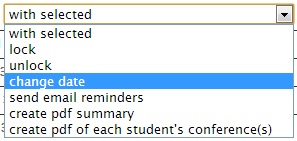
- On the next webpage, select the new date.
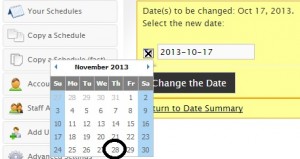
- Click on the “Change the Date” button.
- Your conferences now have the new date, and you don’t have to update each conference or schedule individually.